A third-party cookie is a cookie placed on the user’s computer by the server of a domain distinct from that of the visited site.
Here is how to enable Third Party Cookies
In Chrome
- In Google Chrome browser, at the top right, click More and then Settings.
- At the bottom, click Show advanced settings.
- In the Privacy adn Security section, click Content settings
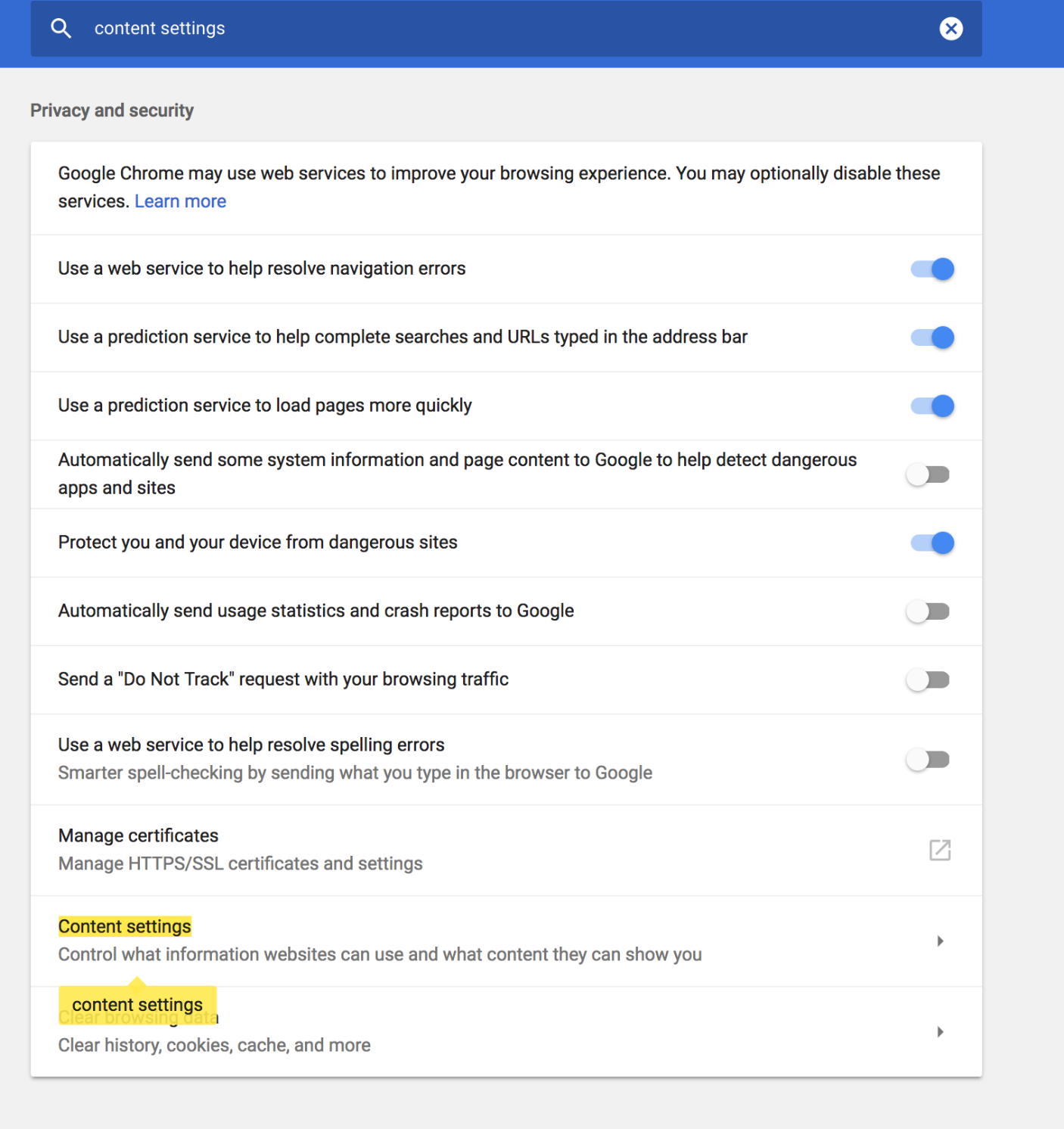
4. Select Cookies
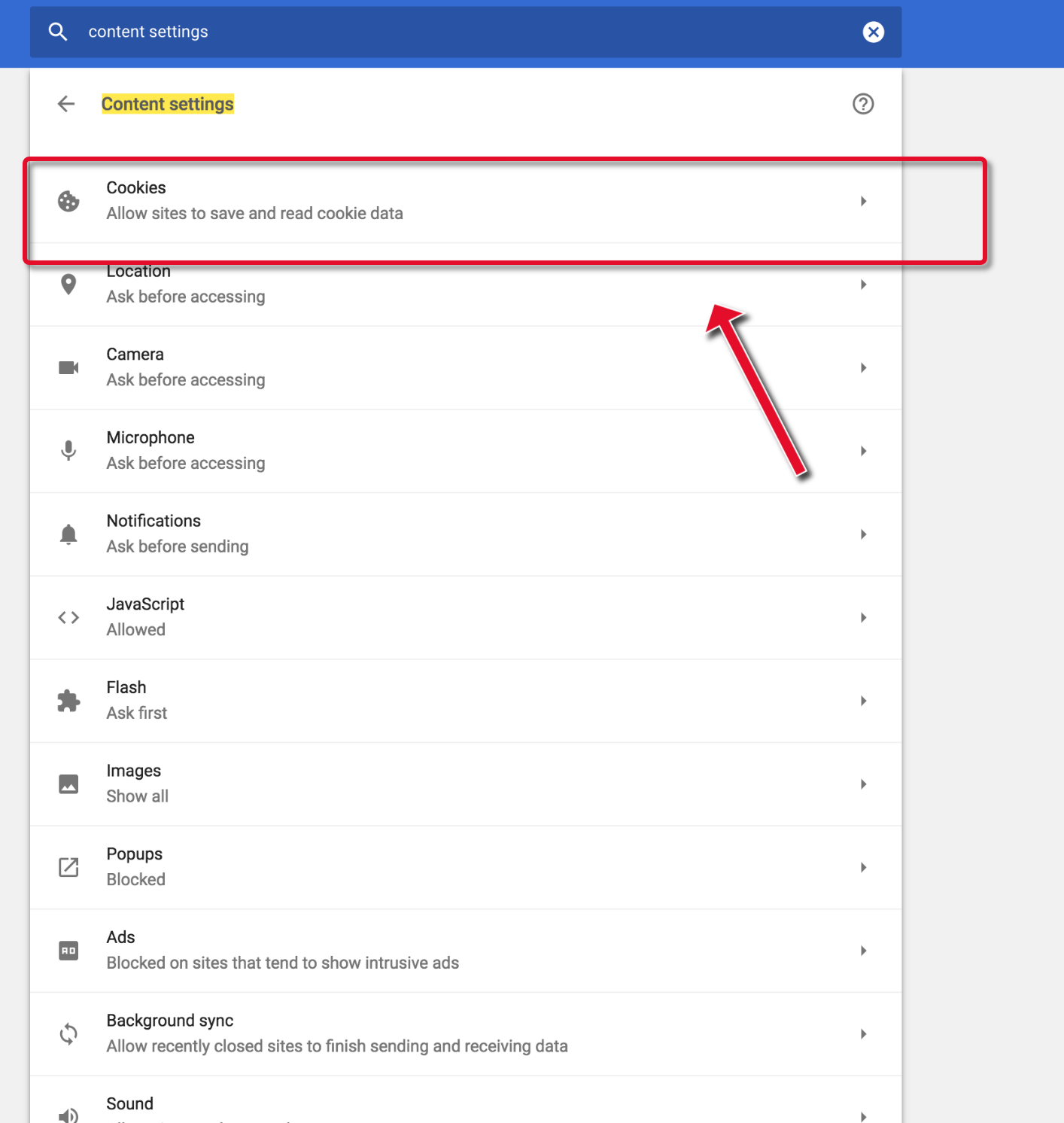
5. Uncheck the box next to Block third-party cookies and site data
In Mozilla Firefox
- Click the menu button and choose Preferences.
- Select the Privacy & Security panel and go to the Cookies and Site Data section.
- Select Accept cookies and site data from websites (recommended) to enable cookies. To disable cookies, select Block cookies and site data (may cause websites to break).
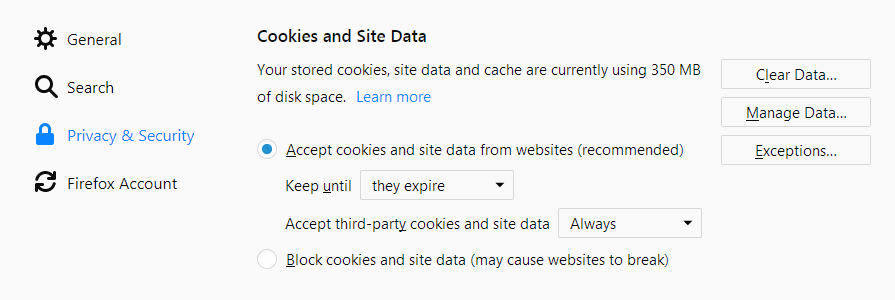
If you are troubleshooting problems with cookies, make sure that Accept third-party cookies and site data is NOT set to Never.
In Safari (Mac / Windows)
Here is how you enable third-party cookies on Safari 11.0.3 (13604.5.6). Previous versions had a ‘always allow’ in privacy tab like the picture below
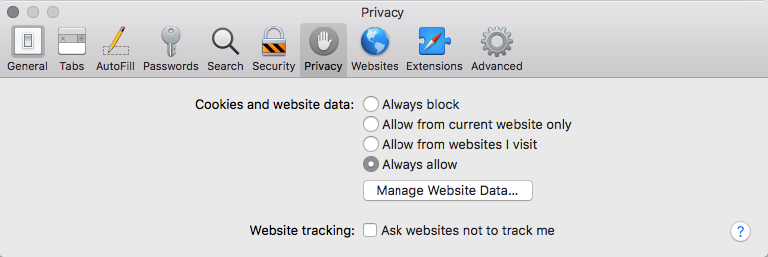
While (13604.5.6) has this privacy tab:
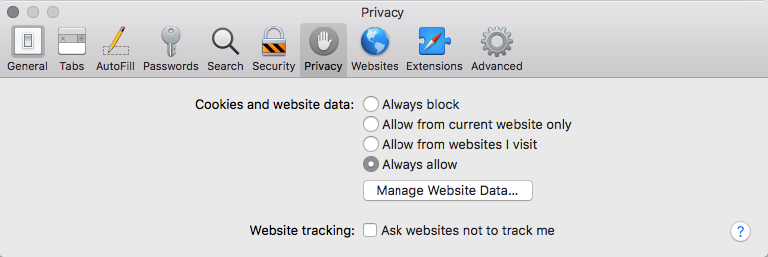
Now you probably should restart Safari
Now enjoy surfing on internet !